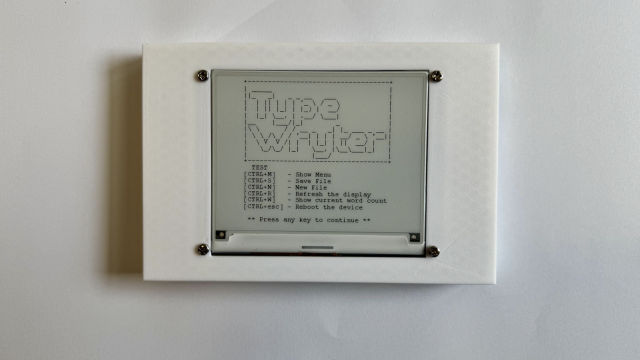To discover just how useful the Change Parameter tool is in practice, we designed a cardboard construction kit for children. We added lots of User Parameters, so when we want to make a change, we just edit the value in the dialogue box and all the measurements that have the same name, automatically update. This turned out to be important when we used recycled cardboard to laser cut the design. The packaging boxes were of different thicknesses, so all the connectors needed to be adjusted to make all the pieces fit together. Without preset parameters this would have been time consuming and we might have given up, but they were changed in an instant.

Here's a video that walks you through the process of adding User Parameters:
Taking this feature even further, Andy Clark gives a detailed tutorial on how to use parameters to create moving mechanisms in issue 20.