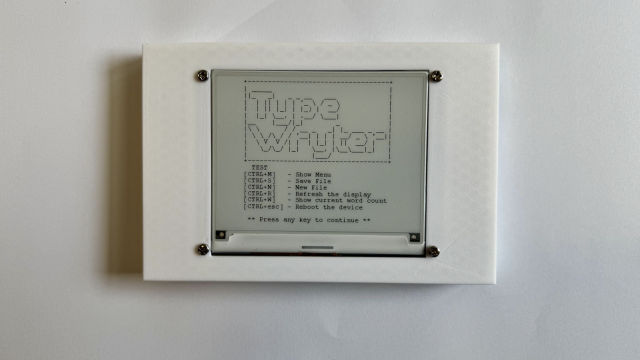Block web adverts with Pi-hole
Make the most of the 3B+’s faster networking

Most people these days run a home network with a router distributing a single internet connection to all their devices, from mobile phones to TVs to computers. Most internet packages come with a router that does all the basics to get your house online. However, you don’t have to blindly use the default settings you get from your internet provider, and with a little of your own infrastructure you can control how your devices access the internet. One such option is to run your own DNS server, such as Pi-hole. While that may not sound that exciting, it does one important thing: it allows you to block web adverts on all your devices with only one setting.
The DNS provider is what converts a domain name (such as hsmag.cc) into the IP address which uniquely identifies the computer that serves up the relevant content for that website. Most internet adverts are served up by domains associated with particular advertising agencies. Pi-hole does this converting of domains to IP addresses normally, except any time a website requests content from a domain flagged as belonging to an advertiser, when Pi-hole simply serves up blank content.
The result is that all devices connected to this network get ad blocking without any additional software needing to be installed.
Given that such a large proportion of internet traffic can be adverts, using Pi-hole can speed up your internet browsing speeds on any Pi. However, the new model should give you DNS results quicker, especially if you live in an area where there’s a lot of traffic on the 2.4 GHz WiFi network.
Other home server options
The low power usage of the Raspberry Pi makes it a great option for a home server and can run a lot more than Pi-hole. A few of our favourites are:
Nextcloud
Nextcloud is a suite of tools for collaboration and sharing. There’s email, file synchronisation, web-based document editing (via Collabora Office Online), calendars, and more. All this can run on a Raspberry Pi, and allows you to take control of your own data.
FreeNAS / OpenMediaVault
Network-attached storage (NAS) systems provide shared disk space available to all computers on your network. It’s a little bit like Dropbox or Google Drive but run on computers you control. There are a few options for this on the Raspberry Pi, but FreeNAS and OpenMediaVault are a couple of the most popular.
Web server
You can run most modern web software on a Raspberry Pi, so anything you want to put on the web can probably be run off a Raspberry Pi provided the number of visitors doesn’t go too high. You can even run this from your home network, as long as you set up port forwarding on your router, and use a dynamic DNS system if necessary. If you do make it publicly available though, you’ll need to ensure that you properly secure the Pi to protect your network.
Play games with RetroPie
Use the extra processing power to play games

Most maker projects don’t tax the processor too much, but retro computing is one of the exceptions. Emulating hardware is a complex process, and it can take a surprising amount of computing power to recreate the effects of older hardware. The new Pi’s extra clock speed should give retro-gamers a little more headroom for running older games and adding effects.
Many retro computer emulators are open source and can be compiled on the Raspberry Pi; however the easiest way to get started is with RetroPie. This is a software package (also available as an SD card image) that bundles together emulators for 52 classic games consoles, including the best games system of all time, the Super Nintendo Entertainment System [not the Commodore 64, as has been erroneously reported elsewhere], and gives them an easy to use interface.
You’ll need a controller, and RetroPie can work with most USB game pads, or you can build your own. Essentially, a controller is just a set of buttons and the circuitry needed to translate these into commands that your computer understands (usually via USB). You can build a one-off microcontroller board, or use a specially designed controller such as PetRockBlock’s GamepadBlock, which does most of the work, leaving you to design the housing and attach the buttons.
While it’s not essential to build your system into a period-accurate case – maybe by utilising the casing from an old console, or perhaps an arcade cabinet – it does add a certain extra pleasure to do so.

ROMs and legalities
Playing older games can put you in a legally ambiguous position. While there are vast packs of ROMs (game files) available online, these are usually posted without the copyright-holder’s consent. Legal jurisdictions vary and most of the issues around playing old games exist in a legal grey area of ‘Fair Use’ in copyright law that’s not been tested in court.
You can still play retro-style games without having to worry about the intricacies of copyright law by playing games that have been released for emulators. You can find a wide range of such games at https://pdroms.de.
Perhaps the best technical solution to this legal quandary is to read the games directly from the cartridges. You can get a device called a Retrode, which lets you read console cartridges via USB from dragonbox.de (they were out of stock at the time of writing, but a new shipment should have arrived by the time you read this).
Many old games cartridge connectors are simply address buses to the memory, and you can read in the game data bit-by-bit as you need it. For example, there’s code and circuitry to read SNES roms on a Raspberry Pi here: hsmag.cc/DxWffc.
The most challenging bit is usually physically connecting to the cartridge, as this can often require the original connector desoldered from an old console. This level of hacking can feel a little sacrilegious, but can mean that your game collection will find a new home.