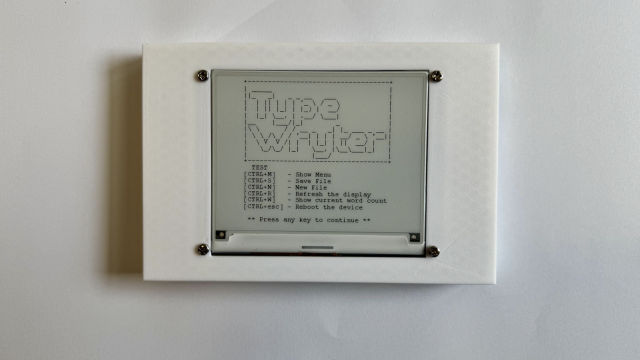This hardware is supported by libraries for C/C++ and MicroPython, which you’ll find using this link: hsmag.cc/PimoroniPico. If you look in the examples folder in that GitHub, you’ll find some examples for how to use the C/C++ libraries, and in the micropython/examples folder, you’ll find details of how to use it with MicroPython. If you’d rather use CircuitPython, Michael Horne’s written up a guide on how to get it all set up at hsmag.cc/PicoExTutorial.
At the time of writing, the C/C++ library was documented better (see here: hsmag.cc/PicoExPack), but given that the MicroPython library has methods with the same names shown in the example file, it isn’t particularly difficult to work out what’s going on. The display is perhaps the most complex of the devices to control, and this is done using Pico Graphics (detailed here: hsmag.cc/PicoGraphics). With this library, you can use primitives such as rectangles and circles, and add text. This makes it much easier to use than trying to work with bare pixels.
The four buttons positioned around the edge of the screen can be used to control a user interface, or for games. While four buttons is enough to let you have quite a bit of control, if you need more, you can always add some using the GPIOs.
The only slight oddity about the hardware is that the buzzer isn’t connected to a GPIO pin. Instead, it’s connected to a header. To use it, you have to use a jumper wire to connect it to a GPIO. Which one you use is up to you, which has the advantage of not tying up a GPIO when not in use.

In use
By adding extra hardware, some of the GPIO pins on Pico are taken up. This means that there are only seven, plus three analogue inputs available, plus one I2C, and one SPI bus for you to add extra hardware to. This is quite a bit of connectivity and should be plenty for most uses, but represents just over half of what is available on a bare Pico.
If you want to get started with Pico, but don’t quite know what you want to do with it yet, then the Explorer is a great option. There’s loads to play with and loads of further options to slot into the two breakout slots. Environment monitoring setups and robots are just a couple of the things we’d imagine people creating with this setup. However, games seem to be a popular target for people who have got the board so far. Despite the board only being available for a few weeks, we’ve already seen Tetris and Snake, and we expect to see many more over the coming weeks and months.
The motor drivers can be used to power any high-current device, not just motors. Bright LEDs and other power-hungry components can also be hung off these outputs. They’re controlled by a DRV8833 driver, and the data sheet lists 1.5 A as the maximum output current, but there’s also a handy over-current LED to let you know if you’re pushing it too far. Also be aware of the limits of your power supply if you’re planning on driving both outputs hard.
The one omission from this board is that there’s no access to 5 V power. Only the 3.3 V power is available to the user. Since Pico’s inputs are 3.3 V, most of the time you want to power external hardware with 3.3 V as well, but there are some cases where this isn’t enough. For example, attaching WS2812B LEDs (aka NeoPixels): there’s no easy way to do that with this board. Of course, not having 5 V output does have the advantage of making it that much harder for a careless user to accidentally kill their Pico, so while it is a limitation, it may be a sensible one.
It should come as no surprise that a board called ‘Explorer’ is great for learning more about Pico and testing it out in different situations. Pimoroni compares this kit to the ‘all-in-one’ electronics kits that some readers may be familiar with from the 1980s and 1990s. And there are certainly similarities: this kit provides you with some base hardware that you can use in different ways to make different projects.

This kit gives you a lot of the ‘glue’ that makes it easy to connect different hardware to your Pico, whether that’s sensor breakouts, high-powered devices, or through-hole components. It turns Pico into a plug-and-play kit that you can take as far as you like. If you’re more comfortable with code than with hardware, you can do a lot without having to worry about wiring things up. When you want to go a little further, you can expand your projects with your own circuits.