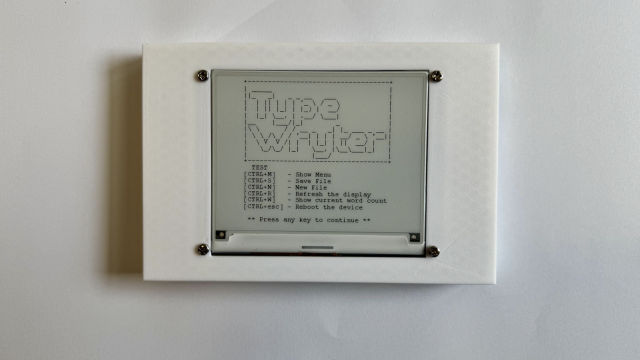UNDER THE HOOD
Getting to this point has been a little fiddly, but not too complex for anyone familiar with microcontrollers; however, going further can be a bit more complex.
In principle, you should be able to integrate this camera with your projects in all sorts of ways.
There is a library for basic image gathering available at hsmag.cc/ulc0JF, and an image recognition framework at hsmag.cc/uHtRDf.
Both of these are designed to work with the ESP Integrated Development Framework (IDF), but can be got to work with Arduino if you would rather program in that way. You will need to be fairly comfortable in C programming to have a reasonable chance of success in developing with these. Hobbyists used to dealing with user-friendly wrapper libraries may struggle.
One thing that has made the ESP8266 and ESP32 products easy to use is a community that’s built firmware to make it easy to flash new features onto your device. Just take a look at the range of community options for the Sonoff smart relays for examples.
We’ve come across a couple of other firmwares for
the ESP32-CAM:
• ESPHome, which helps you set up a smart home system using ESP devices (see esphome.io for more details).
• AutoCamera, which creates a wireless network on the device and when you connect to this network, your browser will automatically show the video stream. This uses the same method that some WiFi networks use to force you to a login screen as soon as you connect. See hsmag.cc/VAFmHQ for details.
The ESP32-CAM is fairly new – it came out in early 2019 – and it’s quite possible that more firmware will be available in the future. We’ll be keeping an eye on this, as there’s lots of potential for a device that can do more than a standard streaming camera.
The AI-Thinker ESP32-CAM comes in at a fantastic price, and if you’re looking for a WiFi webcam that you can link in with your smart home system, then this is a great option.
You’ll need to do a little work to program it and create a mount, but this is all fairly straightforward. The soldered headers and lack of mounting holes make this a slightly more complex task than it might otherwise be, but it’s nothing a bit of hot glue can’t fix. The external antenna port on the board is a great addition if you’re looking to place this at the far reaches of your WiFi network.
If you want to go deeper and integrate a camera into your projects, you can do quite a bit with the ESP32-CAM, provided you’ve got the programming skills to make it work.
Casual users who want features beyond basic streaming webcams may wish to check what additional code is available for them to build off before making a purchase, but for under £7 you may prefer to take the plunge and see how you get on.